- Регистрация
- 17 Февраль 2018
- Сообщения
- 38 917
- Лучшие ответы
- 0
- Реакции
- 0
- Баллы
- 2 093
Offline
Using Gmail's Confidential Mode is clutch for sending sensitive information.

Image: Pexels: BM Amaro
I’ve had to send sensitive information to banks and brokers in the past and it doesn’t sit well with me that the information will just sit around in recipient’s inbox until they decide to delete it.
That’s why I now send Gmail emails in Confidential Mode, which allows you to set a date by which the emails won’t be accessible to the recipient. Here’s how to do that:
What to do:
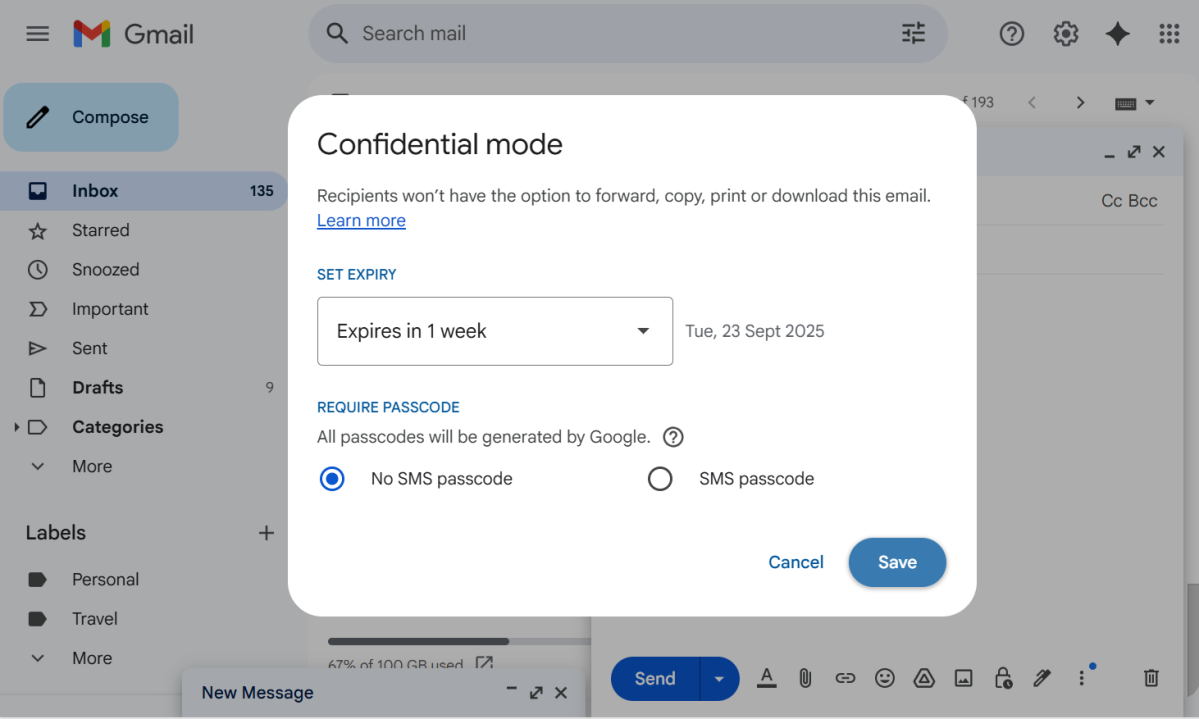
Dominic Bayley / Foundry
Note: You can also remove access early. To do that go into your Sent folder and click on the email you sent. On the right-hand side select the Remove access button. The email will display text saying the content has expired.
That’s a wrap for this quick tip. If you’d like more tips like this one sent to your inbox each week, be sure to sign-up to our Try This newsletter.
Author: Dominic Bayley, Australian Editor, PCWorld
Based in Australia, Dominic Bayley is a hardcore tech enthusiast. His PCWorld focus is on PC gaming hardware: laptops, mice, headsets and keyboards.
Recent stories by Dominic Bayley:

Image: Pexels: BM Amaro
I’ve had to send sensitive information to banks and brokers in the past and it doesn’t sit well with me that the information will just sit around in recipient’s inbox until they decide to delete it.
That’s why I now send Gmail emails in Confidential Mode, which allows you to set a date by which the emails won’t be accessible to the recipient. Here’s how to do that:
What to do:
- In Gmail click on the Compose icon. Now select the lock icon at the bottom of the compose an email box.
- You’ll be presented with a window which states that the person you send the email to will not be able to forward, copy, print, or download the email.
- Now choose when you want the email to expire. You have the option of days, weeks, or years.
- Now click Save. Down at the bottom of the email will be a notification about when the email expires. Now you can go ahead and send the email with the secure knowledge that the email won’t be accessible after the date you’ve chosen.
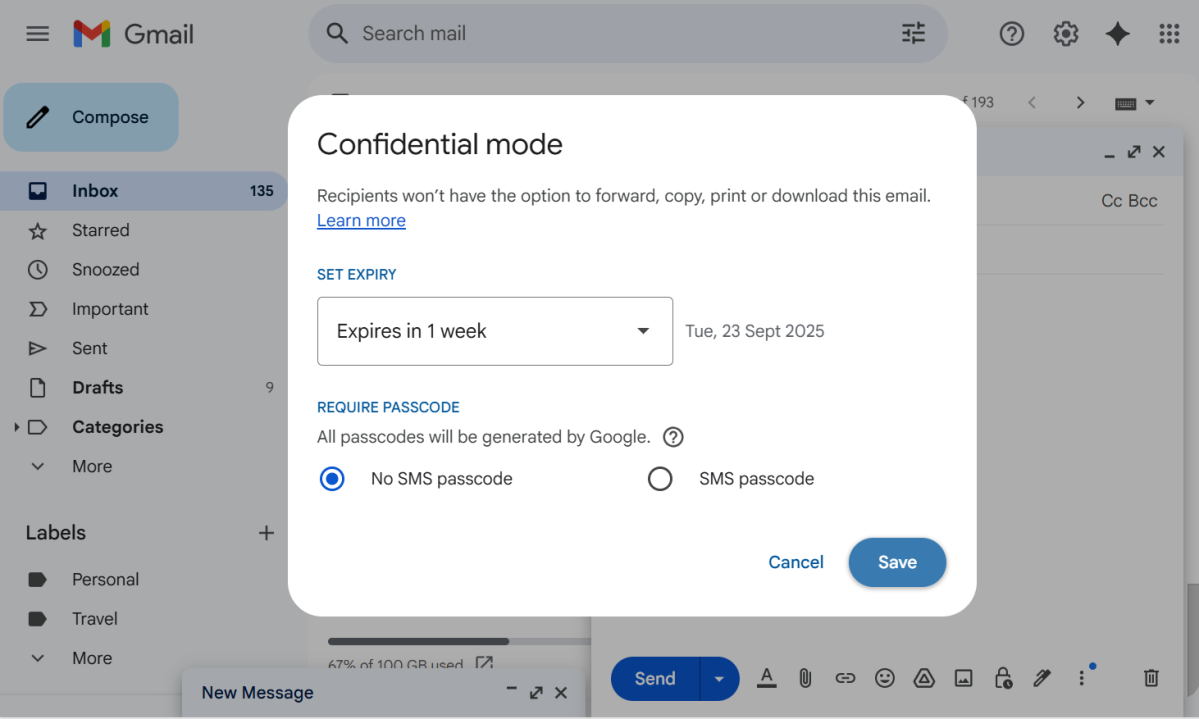
Dominic Bayley / Foundry
Note: You can also remove access early. To do that go into your Sent folder and click on the email you sent. On the right-hand side select the Remove access button. The email will display text saying the content has expired.
That’s a wrap for this quick tip. If you’d like more tips like this one sent to your inbox each week, be sure to sign-up to our Try This newsletter.
Author: Dominic Bayley, Australian Editor, PCWorld
Based in Australia, Dominic Bayley is a hardcore tech enthusiast. His PCWorld focus is on PC gaming hardware: laptops, mice, headsets and keyboards.
Recent stories by Dominic Bayley:
