- Регистрация
- 17 Февраль 2018
- Сообщения
- 38 917
- Лучшие ответы
- 0
- Реакции
- 0
- Баллы
- 2 093
Offline
It takes just minutes to setup.

Image: mundissima/Shutterstock.com
People often overlook a crucial step while setting up a Google account—ways to get back into the account, should they ever forget their password, lose their method of two-factor authentication, or have their phone stolen. Or if their account gets hacked.
Setting up recovery info is especially important if you use your Google account as a central spot for coordinating your life—not just digital accounts, but fundamental daily services like utilities and banking.
Fortunately, taking this step (or at least, checking that it’s already done) only takes minutes. Here’s how to do it.
Set a recovery email address (and/or phone number)
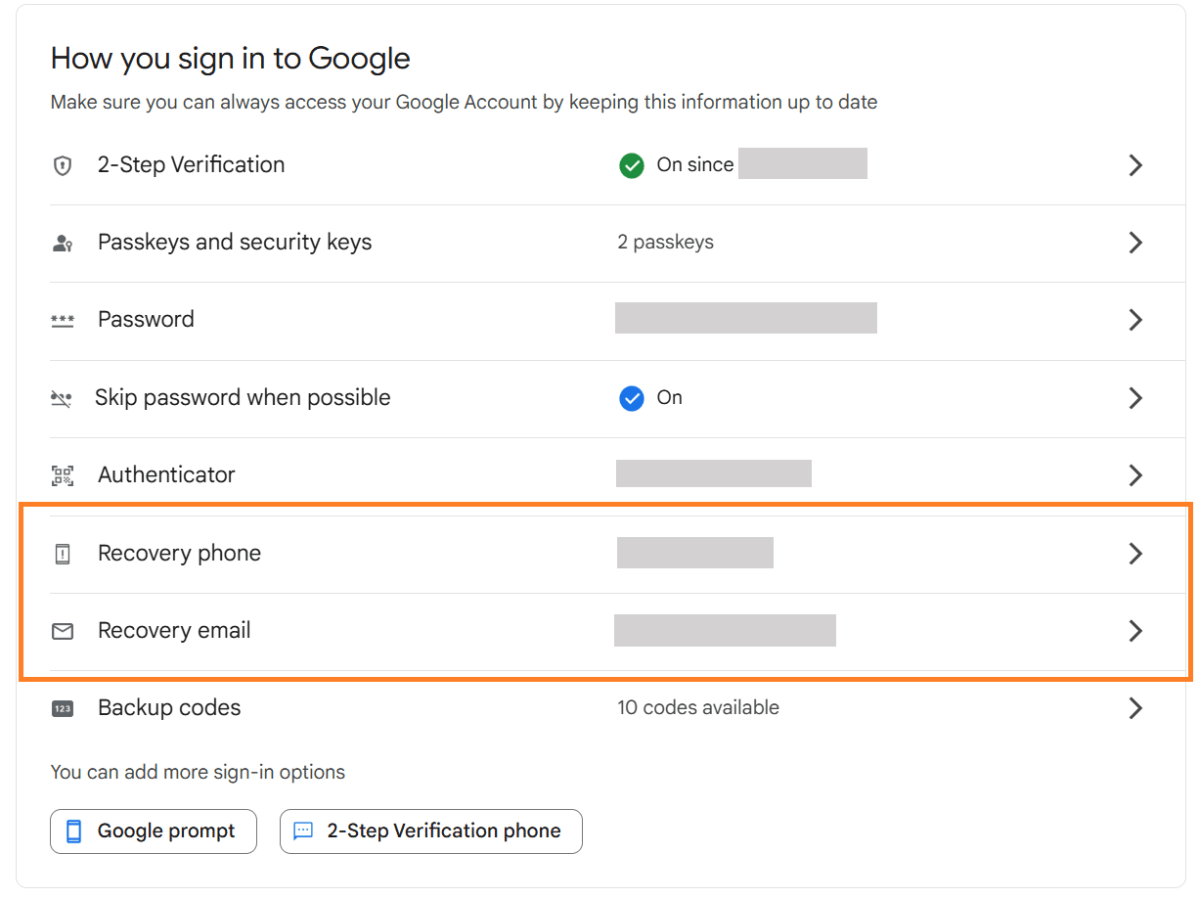
PCWorld
My recommendation for most people is to set up both a recovery phone and a recovery email, in case one or the other becomes unavailable to you.
For the recovery email address, it will need to be a separate account. Be sure that it’s guarded with a strong, unique password, too. You can use another Gmail account or one at another service (Apple, Microsoft, Proton, etc.)
Download your 2FA backup codes
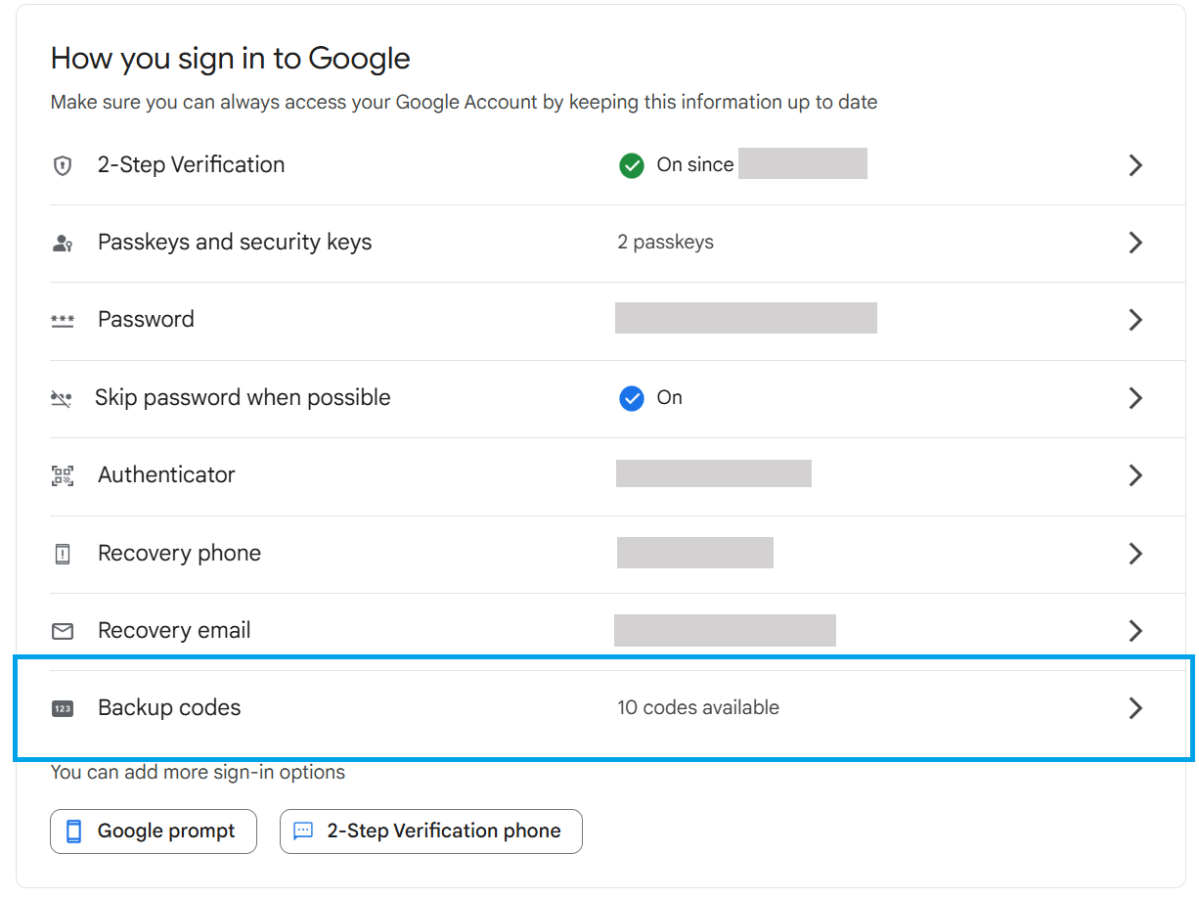
PCWorld
If you’ve set up two-factor authentication on your account, a set of backup codes ensures you can get into your account when your main 2FA methods are unavailable (phone, hardware key, etc.) These can be stored offline in a secure spot as a printed set of codes. You can also save them in a secure, encrypted file.
I prefer not to save these in a password manager if the vault also contains your Google password. That puts all the info needed to get into your account into the wrong hands, if your vault ever becomes compromised.
If you use all of your backup codes (or worry they’re no longer secret), you can cycle them and generate a fresh set of 10 codes.
Author: Alaina Yee, Senior Editor, PCWorld

A 14-year veteran of technology and video games journalism, Alaina Yee covers a variety of topics for PCWorld. Since joining the team in 2016, she’s written about CPUs, Windows, PC building, Chrome, Raspberry Pi, and much more—while also serving as PCWorld’s resident bargain hunter (#slickdeals). Currently her focus is on security, helping people understand how best to protect themselves online. Her work has previously appeared in PC Gamer, IGN, Maximum PC, and Official Xbox Magazine.
Recent stories by Alaina Yee:

Image: mundissima/Shutterstock.com
People often overlook a crucial step while setting up a Google account—ways to get back into the account, should they ever forget their password, lose their method of two-factor authentication, or have their phone stolen. Or if their account gets hacked.
Setting up recovery info is especially important if you use your Google account as a central spot for coordinating your life—not just digital accounts, but fundamental daily services like utilities and banking.
Fortunately, taking this step (or at least, checking that it’s already done) only takes minutes. Here’s how to do it.
Set a recovery email address (and/or phone number)
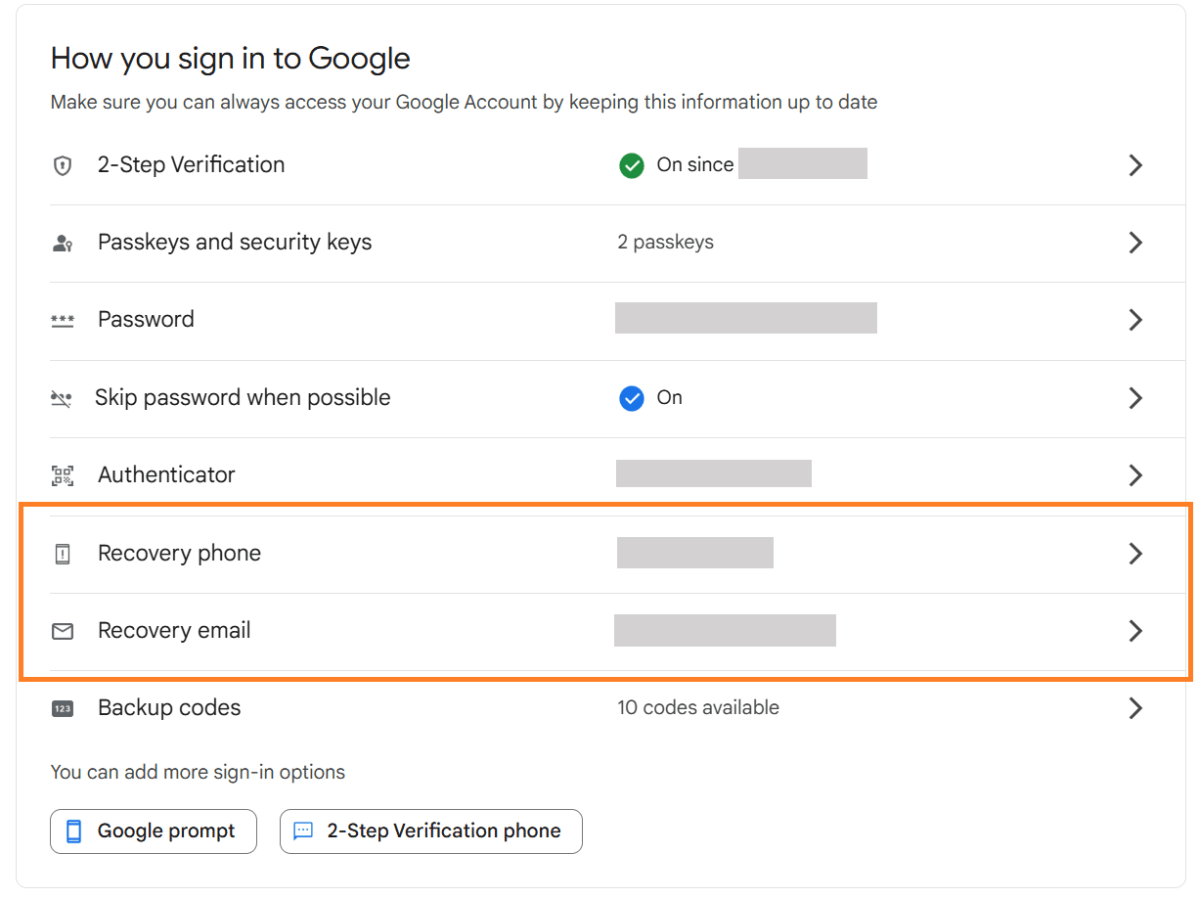
PCWorld
- Go to myaccount.google.com/security, then scroll down to How you sign into Google.
- Near the bottom, find Recovery phone and Recovery email. Click the arrow for either (or both) to set the information.
My recommendation for most people is to set up both a recovery phone and a recovery email, in case one or the other becomes unavailable to you.
For the recovery email address, it will need to be a separate account. Be sure that it’s guarded with a strong, unique password, too. You can use another Gmail account or one at another service (Apple, Microsoft, Proton, etc.)
Download your 2FA backup codes
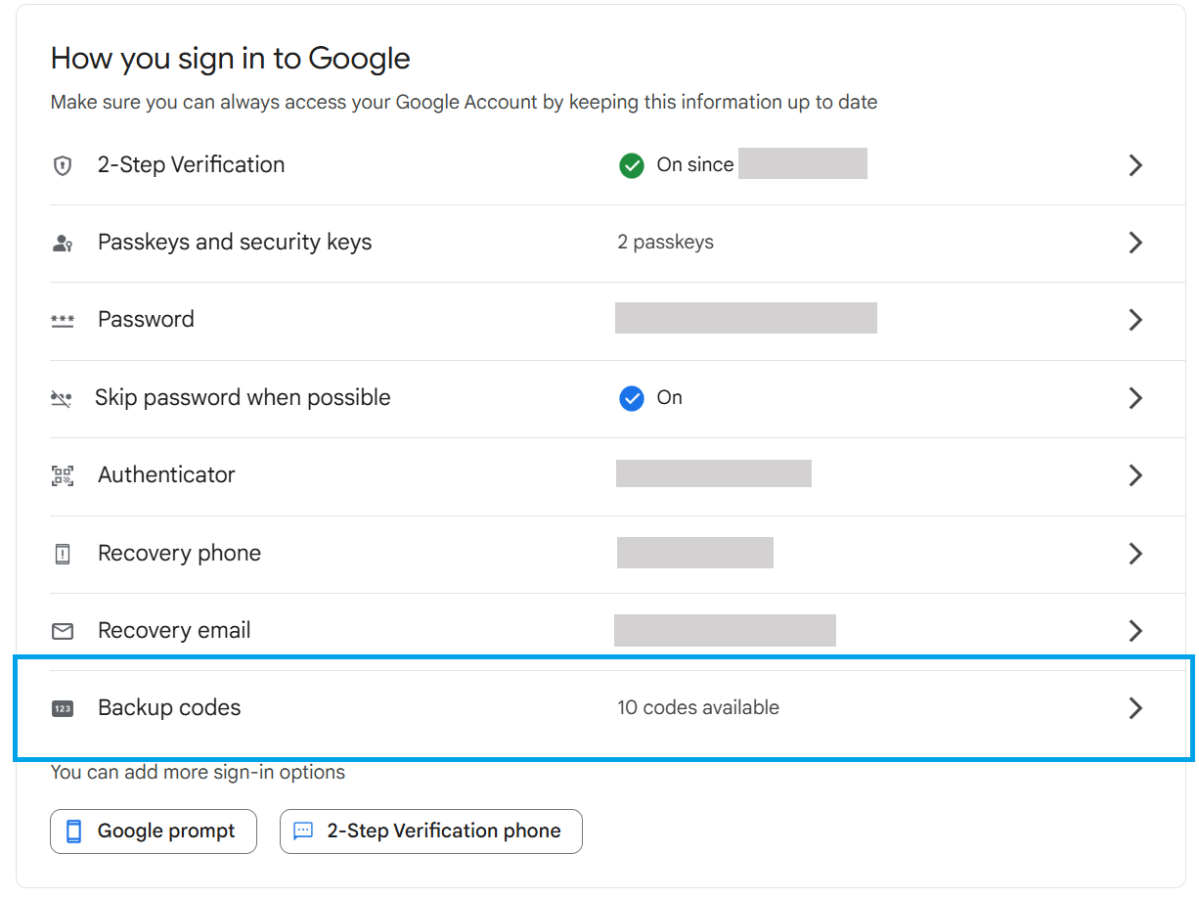
PCWorld
If you’ve set up two-factor authentication on your account, a set of backup codes ensures you can get into your account when your main 2FA methods are unavailable (phone, hardware key, etc.) These can be stored offline in a secure spot as a printed set of codes. You can also save them in a secure, encrypted file.
I prefer not to save these in a password manager if the vault also contains your Google password. That puts all the info needed to get into your account into the wrong hands, if your vault ever becomes compromised.
- Go to myaccount.google.com/security, then scroll down to How you sign into Google.
- Toward the bottom of the list, find Backup codes. Click on the arrow to view your codes.
If you use all of your backup codes (or worry they’re no longer secret), you can cycle them and generate a fresh set of 10 codes.
Author: Alaina Yee, Senior Editor, PCWorld

A 14-year veteran of technology and video games journalism, Alaina Yee covers a variety of topics for PCWorld. Since joining the team in 2016, she’s written about CPUs, Windows, PC building, Chrome, Raspberry Pi, and much more—while also serving as PCWorld’s resident bargain hunter (#slickdeals). Currently her focus is on security, helping people understand how best to protect themselves online. Her work has previously appeared in PC Gamer, IGN, Maximum PC, and Official Xbox Magazine.
Recent stories by Alaina Yee:
