- Регистрация
- 17 Февраль 2018
- Сообщения
- 39 328
- Лучшие ответы
- 0
- Реакции
- 0
- Баллы
- 2 093
Offline
WTH, Discord.

Image: Discord / Xiangkun Zhu (Unsplash)
I’m going to get right to the point. Discord likes Halloween enough to switch everyone to a spooky set of notification sounds. I dislike my primary PC unexpectedly starting up a howling ruckus as I’m gaming on a different computer, drowning out my in-games communication with my buddy.
And I really hate finding out that I have to turn off the notification sounds separately when using Discord in the app versus in a browser tab.
To stop the madness before an incoming call startles you too (or your friends who wish your Yeti mic didn’t transmit your speaker sounds so dang well), head now to Discord’s settings, then choose Notifications. Scroll down to Sounds, then switch back to the default set.
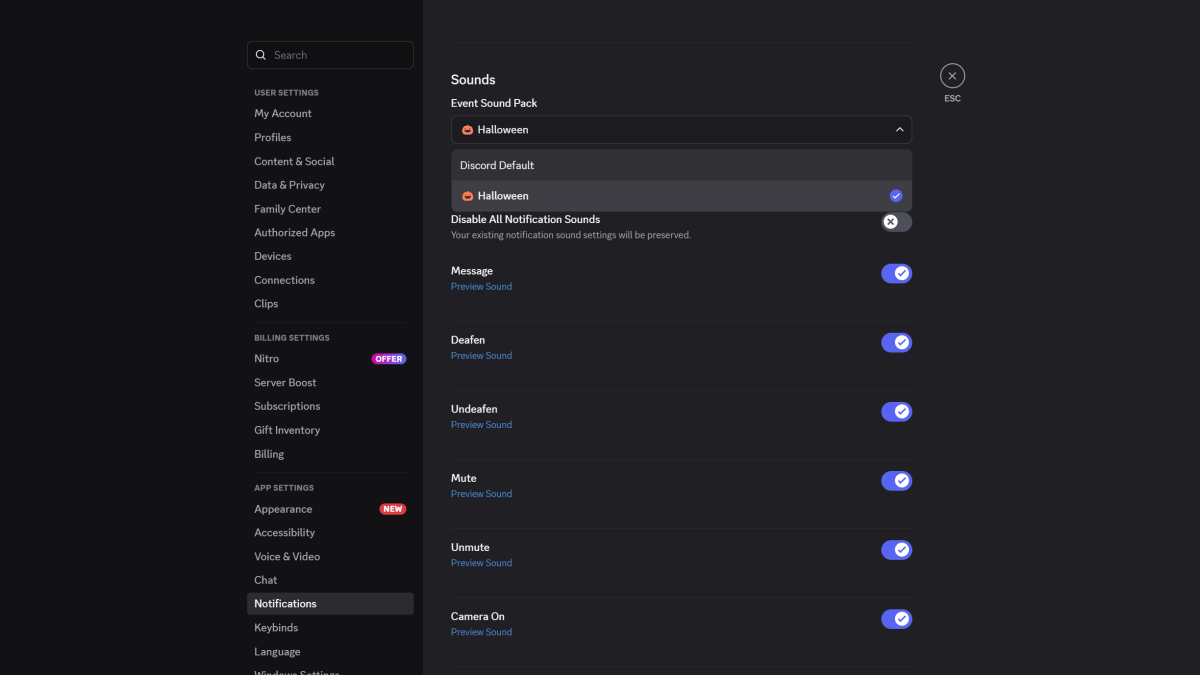
Change that back to the default if you too hate Discord’s take on spooky sounds.
PCWorld
Again, you’ll have to do this separately for the dedicated Windows app and in your browser, if you bounce between the two methods of login. On Android and iOS, notifications run though the operating system, so that’s safe.
Look, I get it. Halloween is a week away. Some people love the holiday. This new sound pack is obnoxious, though. Make such a switch a choice. Or at minimum, give a heads-up via a pop up notification. Discord does those for sponsored games, so we know those work.
Author: Alaina Yee, Senior Editor, PCWorld

A 14-year veteran of technology and video games journalism, Alaina Yee covers a variety of topics for PCWorld. Since joining the team in 2016, she’s written about CPUs, Windows, PC building, Chrome, Raspberry Pi, and much more—while also serving as PCWorld’s resident bargain hunter (#slickdeals). Currently her focus is on security, helping people understand how best to protect themselves online. Her work has previously appeared in PC Gamer, IGN, Maximum PC, and Official Xbox Magazine.
Recent stories by Alaina Yee:

Image: Discord / Xiangkun Zhu (Unsplash)
I’m going to get right to the point. Discord likes Halloween enough to switch everyone to a spooky set of notification sounds. I dislike my primary PC unexpectedly starting up a howling ruckus as I’m gaming on a different computer, drowning out my in-games communication with my buddy.
And I really hate finding out that I have to turn off the notification sounds separately when using Discord in the app versus in a browser tab.
To stop the madness before an incoming call startles you too (or your friends who wish your Yeti mic didn’t transmit your speaker sounds so dang well), head now to Discord’s settings, then choose Notifications. Scroll down to Sounds, then switch back to the default set.
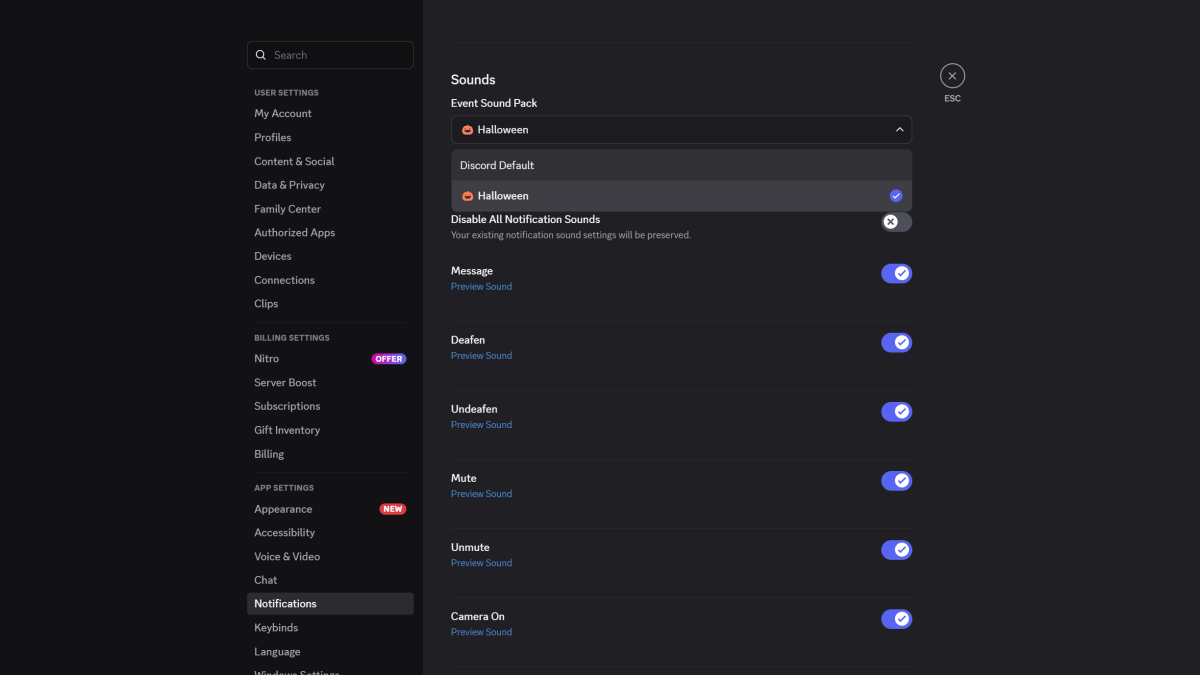
Change that back to the default if you too hate Discord’s take on spooky sounds.
PCWorld
Again, you’ll have to do this separately for the dedicated Windows app and in your browser, if you bounce between the two methods of login. On Android and iOS, notifications run though the operating system, so that’s safe.
Look, I get it. Halloween is a week away. Some people love the holiday. This new sound pack is obnoxious, though. Make such a switch a choice. Or at minimum, give a heads-up via a pop up notification. Discord does those for sponsored games, so we know those work.
Author: Alaina Yee, Senior Editor, PCWorld

A 14-year veteran of technology and video games journalism, Alaina Yee covers a variety of topics for PCWorld. Since joining the team in 2016, she’s written about CPUs, Windows, PC building, Chrome, Raspberry Pi, and much more—while also serving as PCWorld’s resident bargain hunter (#slickdeals). Currently her focus is on security, helping people understand how best to protect themselves online. Her work has previously appeared in PC Gamer, IGN, Maximum PC, and Official Xbox Magazine.
Recent stories by Alaina Yee:
