Program Name: Avid Media Composer 2018.5
Program Type: Vdeo Editing
Release Date: May 10, 2018
Homepage: www.avid.com/US/products/media-composer/
Interface Language: Multilingual
Platform: Win & Mac

Where are the Media Composer documents for the 2018 releases?
Media Composer v2018.5 What's New
Media Composer v2018.5 ReadMe
Media Composer v2018.x Editing Guide
Editing Application Install Guide
FlexNet Device Manager for Avid Administration Guide (Floating License Server)
Avid Supported Video File Formats
Avid Media Composer Best Practices Guide for VMware
New in Media Composer v2018.5
Get Info Window Update
The Get Info window for sequences and clips has been updated. In previous releases, you could cut, copy, and paste information from the Info window, but you could not edit or change any information within the window. With this release, you can edit allowable fields within the window. For more information, see “Using the Info Window” in the help.
► Alt + click a heading arrow in the window to expand/contract all the groups.
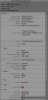
Hybrid Log Gamma Color Transformation Update
When doing an automatic conversion for color management, black and white points of the media are internally mapped to value 0 and 1.0 with all other levels falling in between. This is to make color space and transfer characteristics (the gamma) conversions easier.
In previous versions of Media Composer, when converting to Hybrid Log Gamma (HLG), the white point of source media was mapped to 50% on the HLG scale. This was in accordance to ARIB-B67 specifications. With the development of BT.2100 specifications, the white point is now recommended to be mapped at 75% on the HLG scale. The is also to be compatible with non-HDR broadcasting (Rec.709.)
With this release, by default when converting media to HLG, the mapping with be done in accordance to BT.2100. In the color transformations below, the Hybrid Log Gamma will use the 50% mapping. The Hybrid Log Gamma BT.2100 option uses the 75% mapping.
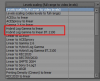
Changing Tracks in the Marker Dialog
A track pulldown menu has been added to the Marker dialog to allow you to change the track where you want to create or edit the marker.
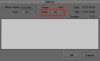
New in Media Composer v2018.5
Fixed in Media Composer v2018.5
The following have been fixed:
➤ Bug Number: MCCET-2437. AMA Export File Insert Edit did not work unless you selected all tracks in the sequence or clip.
➤ Bug Number: MCCET-2211. In some instances, you might have heard audio corruption on XDCAM linked media.
➤ Bug Number: MCCET-2362. (Interplay) Sometimes Color Correction presets were inadvertently checked in.
➤ Bug Number: MCCET-2431. If you performed a Clear Bin Memory, the Color Correction Presets category no longer appeared in the Effect Palette.
➤ Bug Number: MCCET-2354. In some instances, after rendering a Compressor/Limiter effect, some of the audio no longer plays.
➤ Bug Number: MCCET-2345. If you mapped the “To the right” button from the Command Palette Edit tab to the keyboard, that mapped button did not behave the same as choosing Select > To the right from the Timeline context menu.
➤ Bug Number: MCCET-2364. After relaunching the editing application, the Audio Suite render Drive defaulted to C drive regardless of Media Creation Settings.
➤ Bug Number: MCCET-2402. In some instances, an MXF OP-atom file displayed as a linked video file when it was actually an imported file. Selecting the file might have resulted in an Exception error.
➤ Bug Number: MCCET-2421. In some instances, the editing application would crash if you exported AAF Embedded Audio-only AIFF-C media.
➤ Bug Number: MCCET-2399. The file extension did not always change when you modified Export settings.
➤ Bug Number: MCCET-2248. Occasionally, you might have seen playback jitter when creating XDCAM HD 50 media.
➤ Bug Number: MCCET-2429. After clearing the Source monitor, marker comments might have been missing from the Source monitor on audio only clips.
➤ Bug Number: MCCET-2394. In some instances, a crash report window would display after you opened the Media Creations Settings.
➤ Bug Number: MCCET-2349. In some instances, synced clips were corrupted when audio was relinked.
➤ Bug Number: MCCET-2398. When working with the Timecode Burn-In effect, you could not select tracks higher than 24.
➤ Bug Number: MCCET-2348. (Avid DNxIO) In some instances, Audio meters did not work when scrubbing with Caps Lock on.
➤ Bug Number: MCCET-2032, DMAN-2217. A Chroma Sub Sampling column has been added that will display the sub sampling rate for media. Fixed in Media Composer v2018.5 6
➤ Bug Number: MCCET-2420. SDI Embedded DVITC output stopped when you opened the Audio Mixer Tool.
➤ Bug Number: MCCET-2396. In some instances, the Reduce/Enlarge buttons did not work properly in the Effect Editor.
➤ Bug Number: MCCET-2434. The Marker window did not display correctly after you printed markers.
➤ Bug Number: MCCET-2436. The Marker window did not always display the correct markers from the selected Source/Record window. For example, even if you selected the Source window, the Marker window displayed the Record markers.
➤ Bug Number: MCCET-2352. In some instances, after transcoding a clip, the ARRI LUT was not applied correctly.
➤ Bug Number: MCDEV-8300. After performing a mixdown, the target bin you selected in the Video Mixdown window was no longer selected when you returned again to the Video Mixdown window.
➤ Bug Number: MCDEV-9105. In some instances, even when Show Tooltips was deselected in the Interface settings, tooltips still appeared.
➤ Bug Number: MCDEV-9124, MCCET-2435. In some instances, clicking the Markers button at the bottom left of the create Marker window, opened an old style version of the Marker Tool window.
➤ Bug Number: MCDEV-9122. With the blue bar positioned over a marker in the active Composer monitor, opening the Marker Tool did not scroll to and highlight that marker's row.
➤ Bug Number: MCCET-2200. Even after XDCAM clips were consolidated, they would relink back to the removal media drive once the removable drive was browsed again.
➤ Bug Number: MCCET-2314. (Media Composer | Cloud) In some instances, the editing application crashed after a remote download finished when you relinked to the downloaded media.
➤ Bug Number: MCCET-2372. When creating an XML output from the List Tool, the Marker data was incorrect for Opticals if you had effects on clips.
➤ Bug Number: MCCET-2366. You might have received a “Standard Exception” error when transcoding linked AVCHD clips. Limitations 7
➤ Bug Number: MCCET-2356. The Media Creation window did not remember the last tab selected.
➤ Bug Number: MCCET-2333. You might have seen artifacts on the first frame when linking AS-11 clips created by 3rd party application ContentAgent.
➤ Bug Number: MCCET-2340. Instead of a non descriptive error appearing, you will receive a “Warning: Some of the tracks are locked” when trying to edit into a locked track.
➤ Bug Number: MCCET-2346. The first result in the Find window was not automatically highlighted.
➤ Bug Number: MCCET-2376. (Mac) The editing application exited from Full Screen Play when you saved changes.
➤ Bug Number: MCCET-2385. In some instances, after using some keyboard shortcuts, there would be incorrect focus to the Source/Record monitors.
➤ Bug Number: MCCET-2406. Focus in the User Interface was not correct after entering a comment on a marker and then exiting the Marker Window with the Enter key on the numeric keypad.
➤ Bug Number: MCCET-2252. With the release of Mac OS v10.13.x (High Sierra), Media Composer could not write (i.e. capture, import, render) to the system drive.
Limitations
➤ Bug Number: MCDEV-9269. (Media Composer | Cloud) After performing a remote download operation on a sequence containing AVC-I 100 remote media, the downloaded media appears as XAVC-I 100. Workaround: Download the entire master clips.
➤ Bug Number: MCDEV-9138. You cannot open multiple bins at the same time from the Finder/Desktop.
➤ Bug Number: (Mac). You may occasionally see the menu bar flash followed by a brief beach ball. To fix this, deactivate “Displays have separate spaces” under System Preferences > Mission Control settings. Before Installing the Editing Application 8
➤ Bug Number: MCDEV-9011. Intermittently, when working with the XDCAM Nablet Plug-in, you might see “Failed to get the sample position from the AMA Plug-in” errors if you have waveforms enabled in the Timeline.
➤ Bug Number: MCDEV-8037. If you start a Long GOP capture on an AirSpeed system with a data track and without specifying a duration (a “crash record”), send to playback from Assist or Media Composer of a sequence using this in-progress clip might fail with the status of Canceled when TMF export should begin. Workaround: Specify a duration for the capture, turn off ancillary data for the capture, or use the STP Encode service.
➤ Bug Number: COGS-2560. While working in the Script Window, text operations (cut/copy/paste/delete/editing) can only be done in edit mode. See “Editing a Script” in the Help.
➤ Bug Number: MCDEV-5650. When working with Panasonic LongG media, you might receive an “SFPlayConsumer Timeout” error if audio waveforms are enabled. Workaround: Turn off audio waveforms.
➤ Bug Number: MCDEV-5385. Multicam editing with Panasonic LongG media is not supported with this release.
➤ Bug Number: MCDEV-5384. Currently, when working with LongG media, you might see dropped frames when editing 4 streams. This might occur when playing from a single stream to multiple streams (and from multiple streams back to a single stream). The dropped frames usually display around the edit point (transition to a different stream).
Windows Media Composer 2018.5 Download:
Mac Media Composer 2018.5 Download:
Program Type: Vdeo Editing
Release Date: May 10, 2018
Homepage: www.avid.com/US/products/media-composer/
Interface Language: Multilingual
Platform: Win & Mac

Where are the Media Composer documents for the 2018 releases?
Media Composer v2018.5 What's New
Media Composer v2018.5 ReadMe
Media Composer v2018.x Editing Guide
Editing Application Install Guide
FlexNet Device Manager for Avid Administration Guide (Floating License Server)
Avid Supported Video File Formats
Avid Media Composer Best Practices Guide for VMware
New in Media Composer v2018.5
Get Info Window Update
The Get Info window for sequences and clips has been updated. In previous releases, you could cut, copy, and paste information from the Info window, but you could not edit or change any information within the window. With this release, you can edit allowable fields within the window. For more information, see “Using the Info Window” in the help.
► Alt + click a heading arrow in the window to expand/contract all the groups.
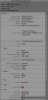
Hybrid Log Gamma Color Transformation Update
When doing an automatic conversion for color management, black and white points of the media are internally mapped to value 0 and 1.0 with all other levels falling in between. This is to make color space and transfer characteristics (the gamma) conversions easier.
In previous versions of Media Composer, when converting to Hybrid Log Gamma (HLG), the white point of source media was mapped to 50% on the HLG scale. This was in accordance to ARIB-B67 specifications. With the development of BT.2100 specifications, the white point is now recommended to be mapped at 75% on the HLG scale. The is also to be compatible with non-HDR broadcasting (Rec.709.)
With this release, by default when converting media to HLG, the mapping with be done in accordance to BT.2100. In the color transformations below, the Hybrid Log Gamma will use the 50% mapping. The Hybrid Log Gamma BT.2100 option uses the 75% mapping.
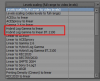
Changing Tracks in the Marker Dialog
A track pulldown menu has been added to the Marker dialog to allow you to change the track where you want to create or edit the marker.
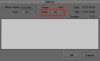
New in Media Composer v2018.5
- New Features: For information on new features, see the What’s New v2018.5.
- The “Run Length Encoding for Alpha on Import” feature that was implemented in the previous release (v2018.4) has been temporarily disabled for this release.
- Qualified Operating Systems: For information on qualified operating systems, see Qualified Hardware and Operating Systems.
- Dongle Info (Mac Only): The Dongle Sentinel driver installer is no longer automatically installed when you install the editing application. The driver is now located in the Avid_Utilities folder (/Applications/Utilities/Avid_Utilities/Sentinel_Driver). If you have a dongle, manually install the driver from this location.
- NVIDIA Driver: The editing application supports Nvidia Driver v390.77.
- DX Driver installed separately: Starting with Media Composer v8.9.4, the DX Driver was not automatically installed on Mac systems. With this release, the DX Driver is not automatically installed on Windows systems. See Avid DX Driver Separate Installer.
Fixed in Media Composer v2018.5
The following have been fixed:
➤ Bug Number: MCCET-2437. AMA Export File Insert Edit did not work unless you selected all tracks in the sequence or clip.
➤ Bug Number: MCCET-2211. In some instances, you might have heard audio corruption on XDCAM linked media.
➤ Bug Number: MCCET-2362. (Interplay) Sometimes Color Correction presets were inadvertently checked in.
➤ Bug Number: MCCET-2431. If you performed a Clear Bin Memory, the Color Correction Presets category no longer appeared in the Effect Palette.
➤ Bug Number: MCCET-2354. In some instances, after rendering a Compressor/Limiter effect, some of the audio no longer plays.
➤ Bug Number: MCCET-2345. If you mapped the “To the right” button from the Command Palette Edit tab to the keyboard, that mapped button did not behave the same as choosing Select > To the right from the Timeline context menu.
➤ Bug Number: MCCET-2364. After relaunching the editing application, the Audio Suite render Drive defaulted to C drive regardless of Media Creation Settings.
➤ Bug Number: MCCET-2402. In some instances, an MXF OP-atom file displayed as a linked video file when it was actually an imported file. Selecting the file might have resulted in an Exception error.
➤ Bug Number: MCCET-2421. In some instances, the editing application would crash if you exported AAF Embedded Audio-only AIFF-C media.
➤ Bug Number: MCCET-2399. The file extension did not always change when you modified Export settings.
➤ Bug Number: MCCET-2248. Occasionally, you might have seen playback jitter when creating XDCAM HD 50 media.
➤ Bug Number: MCCET-2429. After clearing the Source monitor, marker comments might have been missing from the Source monitor on audio only clips.
➤ Bug Number: MCCET-2394. In some instances, a crash report window would display after you opened the Media Creations Settings.
➤ Bug Number: MCCET-2349. In some instances, synced clips were corrupted when audio was relinked.
➤ Bug Number: MCCET-2398. When working with the Timecode Burn-In effect, you could not select tracks higher than 24.
➤ Bug Number: MCCET-2348. (Avid DNxIO) In some instances, Audio meters did not work when scrubbing with Caps Lock on.
➤ Bug Number: MCCET-2032, DMAN-2217. A Chroma Sub Sampling column has been added that will display the sub sampling rate for media. Fixed in Media Composer v2018.5 6
➤ Bug Number: MCCET-2420. SDI Embedded DVITC output stopped when you opened the Audio Mixer Tool.
➤ Bug Number: MCCET-2396. In some instances, the Reduce/Enlarge buttons did not work properly in the Effect Editor.
➤ Bug Number: MCCET-2434. The Marker window did not display correctly after you printed markers.
➤ Bug Number: MCCET-2436. The Marker window did not always display the correct markers from the selected Source/Record window. For example, even if you selected the Source window, the Marker window displayed the Record markers.
➤ Bug Number: MCCET-2352. In some instances, after transcoding a clip, the ARRI LUT was not applied correctly.
➤ Bug Number: MCDEV-8300. After performing a mixdown, the target bin you selected in the Video Mixdown window was no longer selected when you returned again to the Video Mixdown window.
➤ Bug Number: MCDEV-9105. In some instances, even when Show Tooltips was deselected in the Interface settings, tooltips still appeared.
➤ Bug Number: MCDEV-9124, MCCET-2435. In some instances, clicking the Markers button at the bottom left of the create Marker window, opened an old style version of the Marker Tool window.
➤ Bug Number: MCDEV-9122. With the blue bar positioned over a marker in the active Composer monitor, opening the Marker Tool did not scroll to and highlight that marker's row.
➤ Bug Number: MCCET-2200. Even after XDCAM clips were consolidated, they would relink back to the removal media drive once the removable drive was browsed again.
➤ Bug Number: MCCET-2314. (Media Composer | Cloud) In some instances, the editing application crashed after a remote download finished when you relinked to the downloaded media.
➤ Bug Number: MCCET-2372. When creating an XML output from the List Tool, the Marker data was incorrect for Opticals if you had effects on clips.
➤ Bug Number: MCCET-2366. You might have received a “Standard Exception” error when transcoding linked AVCHD clips. Limitations 7
➤ Bug Number: MCCET-2356. The Media Creation window did not remember the last tab selected.
➤ Bug Number: MCCET-2333. You might have seen artifacts on the first frame when linking AS-11 clips created by 3rd party application ContentAgent.
➤ Bug Number: MCCET-2340. Instead of a non descriptive error appearing, you will receive a “Warning: Some of the tracks are locked” when trying to edit into a locked track.
➤ Bug Number: MCCET-2346. The first result in the Find window was not automatically highlighted.
➤ Bug Number: MCCET-2376. (Mac) The editing application exited from Full Screen Play when you saved changes.
➤ Bug Number: MCCET-2385. In some instances, after using some keyboard shortcuts, there would be incorrect focus to the Source/Record monitors.
➤ Bug Number: MCCET-2406. Focus in the User Interface was not correct after entering a comment on a marker and then exiting the Marker Window with the Enter key on the numeric keypad.
➤ Bug Number: MCCET-2252. With the release of Mac OS v10.13.x (High Sierra), Media Composer could not write (i.e. capture, import, render) to the system drive.
Limitations
➤ Bug Number: MCDEV-9269. (Media Composer | Cloud) After performing a remote download operation on a sequence containing AVC-I 100 remote media, the downloaded media appears as XAVC-I 100. Workaround: Download the entire master clips.
➤ Bug Number: MCDEV-9138. You cannot open multiple bins at the same time from the Finder/Desktop.
➤ Bug Number: (Mac). You may occasionally see the menu bar flash followed by a brief beach ball. To fix this, deactivate “Displays have separate spaces” under System Preferences > Mission Control settings. Before Installing the Editing Application 8
➤ Bug Number: MCDEV-9011. Intermittently, when working with the XDCAM Nablet Plug-in, you might see “Failed to get the sample position from the AMA Plug-in” errors if you have waveforms enabled in the Timeline.
➤ Bug Number: MCDEV-8037. If you start a Long GOP capture on an AirSpeed system with a data track and without specifying a duration (a “crash record”), send to playback from Assist or Media Composer of a sequence using this in-progress clip might fail with the status of Canceled when TMF export should begin. Workaround: Specify a duration for the capture, turn off ancillary data for the capture, or use the STP Encode service.
➤ Bug Number: COGS-2560. While working in the Script Window, text operations (cut/copy/paste/delete/editing) can only be done in edit mode. See “Editing a Script” in the Help.
➤ Bug Number: MCDEV-5650. When working with Panasonic LongG media, you might receive an “SFPlayConsumer Timeout” error if audio waveforms are enabled. Workaround: Turn off audio waveforms.
➤ Bug Number: MCDEV-5385. Multicam editing with Panasonic LongG media is not supported with this release.
➤ Bug Number: MCDEV-5384. Currently, when working with LongG media, you might see dropped frames when editing 4 streams. This might occur when playing from a single stream to multiple streams (and from multiple streams back to a single stream). The dropped frames usually display around the edit point (transition to a different stream).
Windows Media Composer 2018.5 Download:
Для просмотра содержимого вам необходимо авторизоваться.
Mac Media Composer 2018.5 Download:
Для просмотра содержимого вам необходимо авторизоваться.
