Program Name: Avid Media Composer 2018.9
Program Type: Vdeo Editing
Release Date: Sep 14, 2018
Homepage: www.avid.com/US/products/media-composer/
Interface Language: Multilingual
Platform: Win & Mac

Where are the Media Composer documents for the 2018 releases?
Document Listing Media Composer 2018.x Fixes Only
Media Composer v2018.9 ReadMe
Media Composer v2018.9 What's New
Media Composer v2018.8 ReadMe
Media Composer v2018.8 What's New
Media Composer v2018.x Editing Guide
Editing Application Install Guide
FlexNet Device Manager for Avid Administration Guide (Floating License Server)
Avid Supported Video File Formats
Avid Media Composer Best Practices Guide for VMware
For information on the Application Manager documentation - click here
For information on Avid Artist | DNxIV documentation - click here
For information on Avid Artist | DNxIQ documentation - click here
For information on Avid Artist | DNxIO documentation - click here
For information on Media Composer | Cloud documentation - click here
New in Media Composer v2018.9
Avid Artist DNxID
Avid Artist | DNxID is a portable professional video I/O device designed to simplify and accelerate your HD, Ultra HD, 2K, and 4K workflow., see http://avid.force.com/pkb/articles/en_US/ user_guide/Avid-Artist-DNxID-Documentation.
Live Timeline Additions
Avid continues to include updates to Live Timeline. Live Timeline allows you to press play on a clip or sequence and perform other tasks while play continues. With this release, we have added more tasks that you can perform while play continues.You can solo, mute, and change audio gain during playback. You can also choose to set certain Edit Marker window behavior during play.
Solo, Mute, and Change Audio Gain During Playback
You can perform the following during playback:
When performing playback in the Timeline, the Source window, or the Record window, you can press the Timeline's Solo (S) button to solo the audio or the Mute (M) button to mute the audio as play continues.
When you are performing playback in the Timeline you can Solo and Mute the audio in the Audio Mixer Tool as play continues.
When you are performing playback in the Timeline, and you are in Clip mode in the Audio Mixer tool, you can adjust Gain as play continues if an initial gain change has already been applied to the clip.
Marker Updates
You can perform the following during playback:
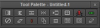
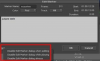
AMA File Export Change
In a previous release, export options were consolidated and most export options were accessible from the Export to File option. The only procedure that required the AMA File Export option was when you were performing an insert edit to an exported sequence. With this release, to perform an insert edit to an exported sequence, select File > Output > Insert Edit Export, or right click the sequence and select Output > Insert Edit Export. See Performing an Insert Edit to an Exported Sequence for details on performing an insert edit.

Performing an Insert Edit to an Exported Sequence
You perform a file-based insert edit to an already exported sequence. This is helpful if you only want to replace a portion of a sequence without having to rerender the entire sequence. You can only perform the insert edit on a sequence that has been exported as an OP1a MXF using the Avid Media Processor Plug-in.
Insert Edit for Exported Sequences is supported for the following:
The requested portion of the sequence will be replaced.
DNxUncompressed
With the introduction of DNxUncompressed, it is now possible to import, render, transcode and mixdown at uncompressed quality. This allows you to generate media that preserves the full quality of the Timeline (currently the Timeline is 16 bits maximum). DNxUncompressed is available at any raster dimensions (HD, 2K, UHD etc.)
The new options are:
For exporting a project at highest quality possible, we recommend using DPX at 16 bits.
DNxUncompressed is not currently supported in an Interplay environment.
Removing Real-Time Streams Limit
Previous versions of the editing application had a limit of 12 streams real-time playback. This remains the default but you are no longer limited to 12 streams. Note that processor speed, system memory, and disk speed all affect system performance.
To make use of more streams you might need to increase the Video Memory in the Media Cache settings. See “Setting Video Memory” in the Help.
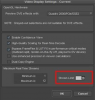
Exporting DPX Files Improvement
With this release, exporting DPX files is faster than with previous releases.
Graphics White Level in Hybrid Log Gamma
HLG BT.2100 defines graphics white as being 75% of code values. 75% is the common mapping of the SDR signal as well as “graphics white” for HLG.
With this release, when you open Y Hybrid log gamma scopes, the waveform displays an orange horizontal line at 75% of Hybrid Log Gamma level.

Fixed in Media Composer v2018.9
The following have been fixed:
➤ Bug Number: MCCET-2574. The AS-11 plug-in was updated to fix DPP UK Compliance errors.
➤ Bug Number: MCCET-2573. Marker text was cut off in the Markers window.
➤ Bug Number: MCCET-2606. An XML export in the List Tool generated bad timecode and frame counts for markers that were placed on clips with effects.
➤ Bug Number: MCCET-2555. In some instances, LUTs were incorrectly applied on grouped clips after performing a transcode.
➤ Bug Number: MCCET-2474. You might have seen a color shift on some systems with nVidia GTX 1070, 1080Ti cards. Make sure you have the latest Nvidia driver installed (v390.77).
➤ Bug Number: MCCET-2587. (Mac) When exporting as Graphic, you received an error when trying to open the Format Options dialog.
➤ Bug Number: MCCET-2509. (Mac) The editing application crashed when you switched between Full Screen Playback and an Internet browser window.
➤ Bug Number: MCCET-2575. The editing application would quit unexpectedly if you performed an audio mixdown with more than 64 channels.
➤ Bug Number: MCDEV-9629. Multiple Clip Info Settings appeared in the Project Window even if you had not created multiple settings.
➤ Bug Number: MCDEV-9680. (List Tool) In some instances Cut lists added filler to the end of the sequence.
➤ Bug Number: MCCET-2282. In some instances, lassoing was not visible when dragging the mouse using Selection tool.
➤ Bug Number: MCCET-2465. You might have received an “CM_INVALID_SPLIT” error when trimming promoted motion clips.
➤ Bug Number: MCCET-2466. The project name, sequence name, and date of printout was missing in the header of the marker printout.
➤ Bug Number: MCCET-2498. In some instances, the editing application would crash if all bins were closed and the Capture Tool was open.
➤ Bug Number: MCCET-2533. Intermittently, you might have received an “Exception Failed to find coincidence point on tape” error when trying to capture or batch capture into Media Composer.
➤ Bug Number: MCCET-2548. Finding a frame by entering timecode value in the Source monitor did not work when searching on an audio mixdown.
➤ Bug Number: MCCET-2580. Activating Play Standby would start playing too fast if you had played the sequence at double speed prior to pressing Play Standby.
➤ Bug Number: MCCET-2585. After installing the editing application and creating a new project, you might have received an “assertion” error when opening the Tool Palette on the Source/Record Monitor.
➤ Bug Number: MCCET-2589. (Windows OS) When using a Japanese locale, the source clip name did not display in the Timecode Window.
➤ Bug Number: MCCET-2596. Match-framing a Multigroup clip with Symphony Color Correction applied, would match frame to the group clip instead of the main Multigroup clip.
Limitations
➤ Bug Number: MCDEV-9781. You might see the following issues if Run Length Encoded is enabled: • “Core Consistency Check Failure” errors when recreating animated Marquee titles • Media size might not be accurate when working with interlaced projects Workaround: Disable Run Length Encoded (RLE) in the Import Settings Image tab.
➤ Bug Number: MCDEV-9676. Intermittently, the blue bar in the Source and Record monitors does not move. The blue bar does move in the Timeline. Workaround: Restart the editing application.
➤ Bug Number: MCDEV-9523. When linking with the Avid Generic Plug-in, audio waveforms do not build properly in the Timeline when playing back an H.264 movie with AAC audio.
➤ Bug Number: MCDEV-9460. Windows 7 systems with Nvidia Maxwell or Nvidia Pascal cards might experience playback issues that could result in “Play Consumer timeout” errors. Workaround: Select “Disable GPU Effects” in the Render Settings dialog box.
➤ Bug Number: MCDEV-9142. You might experience hangs or crashes when performing a video mixdown with a 16K project on systems with less than 64GB RAM.
➤ Bug Number: MCDEV-9329. (Avid Artist DNxIV and DNxIQ) When playing back immediately captured media, the video might freeze after approximately one second but the audio continues. You might need to restart the editing application.
➤ Bug Number: MCDEV-9269. (Media Composer | Cloud) After performing a remote download operation on a sequence containing AVC-I 100 remote media, the downloaded media appears as XAVC-I 100. Workaround: Download the entire master clips.
➤ Bug Number: (Mac). You may occasionally see the menu bar flash followed by a brief beach ball. To fix this, deactivate “Displays have separate spaces” under System Preferences > Mission Control settings.
➤ Bug Number: MCDEV-9011. Intermittently, when working with the XDCAM Nablet Plug-in, you might see “Failed to get the sample position from the AMA Plug-in” errors if you have waveforms enabled in the Timeline.
➤ Bug Number: COGS-2560. While working in the Script Window, text operations (cut/copy/paste/delete/editing) can only be done in edit mode. See “Editing a Script” in the Help.
➤ Bug Number: MCDEV-5650. When working with Panasonic LongG media, you might receive an “SFPlayConsumer Timeout” error if audio waveforms are enabled. Workaround: Turn off audio waveforms.
➤ Bug Number: MCDEV-5385. MultiCam editing with Panasonic LongG media is not supported with this release.
➤ Bug Number: MCDEV-5384. Currently, when working with LongG media, you might see dropped frames when editing 4 streams. This might occur when playing from a single stream to multiple streams (and from multiple streams back to a single stream). The dropped frames usually display around the edit point (transition to a different stream).
Windows Media Composer 2018.9 Download:
Mac Media Composer 2018.9 Download:
Program Type: Vdeo Editing
Release Date: Sep 14, 2018
Homepage: www.avid.com/US/products/media-composer/
Interface Language: Multilingual
Platform: Win & Mac
Where are the Media Composer documents for the 2018 releases?
Document Listing Media Composer 2018.x Fixes Only
Media Composer v2018.9 ReadMe
Media Composer v2018.9 What's New
Media Composer v2018.8 ReadMe
Media Composer v2018.8 What's New
Media Composer v2018.x Editing Guide
Editing Application Install Guide
FlexNet Device Manager for Avid Administration Guide (Floating License Server)
Avid Supported Video File Formats
Avid Media Composer Best Practices Guide for VMware
For information on the Application Manager documentation - click here
For information on Avid Artist | DNxIV documentation - click here
For information on Avid Artist | DNxIQ documentation - click here
For information on Avid Artist | DNxIO documentation - click here
For information on Media Composer | Cloud documentation - click here
New in Media Composer v2018.9
Avid Artist DNxID
Avid Artist | DNxID is a portable professional video I/O device designed to simplify and accelerate your HD, Ultra HD, 2K, and 4K workflow., see http://avid.force.com/pkb/articles/en_US/ user_guide/Avid-Artist-DNxID-Documentation.
Live Timeline Additions
Avid continues to include updates to Live Timeline. Live Timeline allows you to press play on a clip or sequence and perform other tasks while play continues. With this release, we have added more tasks that you can perform while play continues.You can solo, mute, and change audio gain during playback. You can also choose to set certain Edit Marker window behavior during play.
Solo, Mute, and Change Audio Gain During Playback
You can perform the following during playback:
When performing playback in the Timeline, the Source window, or the Record window, you can press the Timeline's Solo (S) button to solo the audio or the Mute (M) button to mute the audio as play continues.
When you are performing playback in the Timeline you can Solo and Mute the audio in the Audio Mixer Tool as play continues.
When you are performing playback in the Timeline, and you are in Clip mode in the Audio Mixer tool, you can adjust Gain as play continues if an initial gain change has already been applied to the clip.
Marker Updates
You can perform the following during playback:
- If you have an Add Marker button mapped to your keyboard, pressing that keyboard button will add a marker as playback continues.
- If you map an Add Marker button to the Tool Palette, pressing the Add Marker button will add a marker as playback continues.
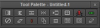
- Using the Add Marker button in the More tab of the Command Palette (when the Command Palette is set to Active Palette) will add a marker as playback continues.
- Select “Disable Edit Marker when adding” if you do not want the Edit Marker window to open when you are adding markers. This might be helpful if you want to add your markers first and then subsequently add the marker comments.
- Select “Disable Edit Marker Dialog while playing” if you do not want the Edit Marker window to open when you are playing the Timeline. This option, in combination with the previous option, gives you the flexibility to allow opening the Edit Marker window when not playing, but to disallow opening during play.
- Select “Disable Edit Marker dialog always” if you do not want to open the Edit Marker window when adding markers at any time, or when clicking on the marker when it is displayed on video in the source/record monitors. (NOTE: If you do want to turn the Edit Marker window back on, select Markers from the Tool menu, select the Fast menu and ensure the “Disable Edit Marker dialog always” option is not selected.)
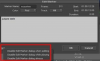
AMA File Export Change
In a previous release, export options were consolidated and most export options were accessible from the Export to File option. The only procedure that required the AMA File Export option was when you were performing an insert edit to an exported sequence. With this release, to perform an insert edit to an exported sequence, select File > Output > Insert Edit Export, or right click the sequence and select Output > Insert Edit Export. See Performing an Insert Edit to an Exported Sequence for details on performing an insert edit.

Performing an Insert Edit to an Exported Sequence
You perform a file-based insert edit to an already exported sequence. This is helpful if you only want to replace a portion of a sequence without having to rerender the entire sequence. You can only perform the insert edit on a sequence that has been exported as an OP1a MXF using the Avid Media Processor Plug-in.
Insert Edit for Exported Sequences is supported for the following:
- DNxHR - (all supported projects)
- DNxHD - (all supported projects)
- AVC Intra 100
- 720 (23.98p, 25p, 29.97p, 50p, 59.94p)
- 1080 (23.98p, 25p, 29.97p, 50i, 59.94i)
- XAVC Intra 100
- 1080 (23.98p, 25p, 29.97p, 50i, 59.94i)
- XAVC 4K Intra CBG Class 300 and XAVC 4K Intra CBG Class 480
- UHD 3840x2160 (23.98p, 25p, 29.97p, 50p, 59.94p)
- 4K 4096x2160 (23.98p, 24p, 25p, 29.97p, 50p, 59.94p)
- Select your sequence and export it using the Avid Media Processor plug-in. (The sequence is exported as a .mxf file.)
- Click OK.
- Load the sequence in the Timeline.
- Make your changes.
- Place a mark In/Out and/or spanned markers around the sections to be replaced.
- Select File > Output > Insert Edit Export.
- You are prompted to locate the .mxf file.
- If it can be found, the default file name will be the file most recently exported of the sequence.
- Select the MXF file.
- Click the Options button to reveal the file's details. You can also choose from the following track options:
- Use Selected Tracks - to export the tracks that are enabled in the Timeline t Include Inactive Audio Tracks - to export inactive audio tracks
- Click Export.
- If prompted, select In and Out marks, or spanned markers.
- If prompted, select between direct out audio and mixed audio.
The requested portion of the sequence will be replaced.
DNxUncompressed
With the introduction of DNxUncompressed, it is now possible to import, render, transcode and mixdown at uncompressed quality. This allows you to generate media that preserves the full quality of the Timeline (currently the Timeline is 16 bits maximum). DNxUncompressed is available at any raster dimensions (HD, 2K, UHD etc.)
The new options are:
- For YCbCr projects: DNxUncompressed YCbCr 4:2:2 32-bit float MXF
- For RGB projects: DNxUncompressed RGB 32-bit float MXF
For exporting a project at highest quality possible, we recommend using DPX at 16 bits.
DNxUncompressed is not currently supported in an Interplay environment.
Removing Real-Time Streams Limit
Previous versions of the editing application had a limit of 12 streams real-time playback. This remains the default but you are no longer limited to 12 streams. Note that processor speed, system memory, and disk speed all affect system performance.
To make use of more streams you might need to increase the Video Memory in the Media Cache settings. See “Setting Video Memory” in the Help.
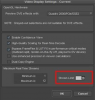
Exporting DPX Files Improvement
With this release, exporting DPX files is faster than with previous releases.
Graphics White Level in Hybrid Log Gamma
HLG BT.2100 defines graphics white as being 75% of code values. 75% is the common mapping of the SDR signal as well as “graphics white” for HLG.
With this release, when you open Y Hybrid log gamma scopes, the waveform displays an orange horizontal line at 75% of Hybrid Log Gamma level.

Fixed in Media Composer v2018.9
The following have been fixed:
➤ Bug Number: MCCET-2574. The AS-11 plug-in was updated to fix DPP UK Compliance errors.
➤ Bug Number: MCCET-2573. Marker text was cut off in the Markers window.
➤ Bug Number: MCCET-2606. An XML export in the List Tool generated bad timecode and frame counts for markers that were placed on clips with effects.
➤ Bug Number: MCCET-2555. In some instances, LUTs were incorrectly applied on grouped clips after performing a transcode.
➤ Bug Number: MCCET-2474. You might have seen a color shift on some systems with nVidia GTX 1070, 1080Ti cards. Make sure you have the latest Nvidia driver installed (v390.77).
➤ Bug Number: MCCET-2587. (Mac) When exporting as Graphic, you received an error when trying to open the Format Options dialog.
➤ Bug Number: MCCET-2509. (Mac) The editing application crashed when you switched between Full Screen Playback and an Internet browser window.
➤ Bug Number: MCCET-2575. The editing application would quit unexpectedly if you performed an audio mixdown with more than 64 channels.
➤ Bug Number: MCDEV-9629. Multiple Clip Info Settings appeared in the Project Window even if you had not created multiple settings.
➤ Bug Number: MCDEV-9680. (List Tool) In some instances Cut lists added filler to the end of the sequence.
➤ Bug Number: MCCET-2282. In some instances, lassoing was not visible when dragging the mouse using Selection tool.
➤ Bug Number: MCCET-2465. You might have received an “CM_INVALID_SPLIT” error when trimming promoted motion clips.
➤ Bug Number: MCCET-2466. The project name, sequence name, and date of printout was missing in the header of the marker printout.
➤ Bug Number: MCCET-2498. In some instances, the editing application would crash if all bins were closed and the Capture Tool was open.
➤ Bug Number: MCCET-2533. Intermittently, you might have received an “Exception Failed to find coincidence point on tape” error when trying to capture or batch capture into Media Composer.
➤ Bug Number: MCCET-2548. Finding a frame by entering timecode value in the Source monitor did not work when searching on an audio mixdown.
➤ Bug Number: MCCET-2580. Activating Play Standby would start playing too fast if you had played the sequence at double speed prior to pressing Play Standby.
➤ Bug Number: MCCET-2585. After installing the editing application and creating a new project, you might have received an “assertion” error when opening the Tool Palette on the Source/Record Monitor.
➤ Bug Number: MCCET-2589. (Windows OS) When using a Japanese locale, the source clip name did not display in the Timecode Window.
➤ Bug Number: MCCET-2596. Match-framing a Multigroup clip with Symphony Color Correction applied, would match frame to the group clip instead of the main Multigroup clip.
Limitations
➤ Bug Number: MCDEV-9781. You might see the following issues if Run Length Encoded is enabled: • “Core Consistency Check Failure” errors when recreating animated Marquee titles • Media size might not be accurate when working with interlaced projects Workaround: Disable Run Length Encoded (RLE) in the Import Settings Image tab.
➤ Bug Number: MCDEV-9676. Intermittently, the blue bar in the Source and Record monitors does not move. The blue bar does move in the Timeline. Workaround: Restart the editing application.
➤ Bug Number: MCDEV-9523. When linking with the Avid Generic Plug-in, audio waveforms do not build properly in the Timeline when playing back an H.264 movie with AAC audio.
➤ Bug Number: MCDEV-9460. Windows 7 systems with Nvidia Maxwell or Nvidia Pascal cards might experience playback issues that could result in “Play Consumer timeout” errors. Workaround: Select “Disable GPU Effects” in the Render Settings dialog box.
➤ Bug Number: MCDEV-9142. You might experience hangs or crashes when performing a video mixdown with a 16K project on systems with less than 64GB RAM.
➤ Bug Number: MCDEV-9329. (Avid Artist DNxIV and DNxIQ) When playing back immediately captured media, the video might freeze after approximately one second but the audio continues. You might need to restart the editing application.
➤ Bug Number: MCDEV-9269. (Media Composer | Cloud) After performing a remote download operation on a sequence containing AVC-I 100 remote media, the downloaded media appears as XAVC-I 100. Workaround: Download the entire master clips.
➤ Bug Number: (Mac). You may occasionally see the menu bar flash followed by a brief beach ball. To fix this, deactivate “Displays have separate spaces” under System Preferences > Mission Control settings.
➤ Bug Number: MCDEV-9011. Intermittently, when working with the XDCAM Nablet Plug-in, you might see “Failed to get the sample position from the AMA Plug-in” errors if you have waveforms enabled in the Timeline.
➤ Bug Number: COGS-2560. While working in the Script Window, text operations (cut/copy/paste/delete/editing) can only be done in edit mode. See “Editing a Script” in the Help.
➤ Bug Number: MCDEV-5650. When working with Panasonic LongG media, you might receive an “SFPlayConsumer Timeout” error if audio waveforms are enabled. Workaround: Turn off audio waveforms.
➤ Bug Number: MCDEV-5385. MultiCam editing with Panasonic LongG media is not supported with this release.
➤ Bug Number: MCDEV-5384. Currently, when working with LongG media, you might see dropped frames when editing 4 streams. This might occur when playing from a single stream to multiple streams (and from multiple streams back to a single stream). The dropped frames usually display around the edit point (transition to a different stream).
Windows Media Composer 2018.9 Download:
Для просмотра содержимого вам необходимо авторизоваться.
Mac Media Composer 2018.9 Download:
Для просмотра содержимого вам необходимо авторизоваться.

 , MC8.4.5 is the last
, MC8.4.5 is the last