Program Name: Avid Media Composer 2021.12
Program Type: Vdeo Editing
Release Date: Dec 16, 2021
Homepage: www.avid.com/US/products/media-composer/
Interface Language: Multilingual
Platform: Win & Mac
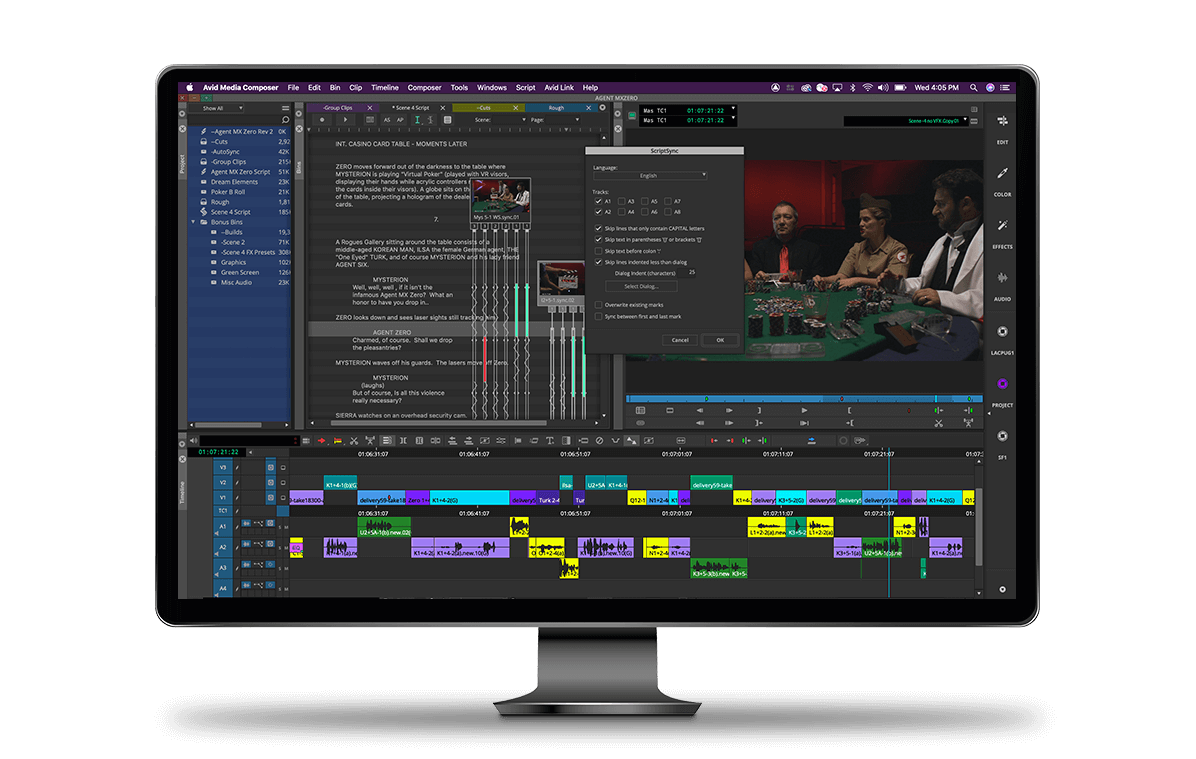
Last Updated : December 17, 2021
Products Affected :
Where do I find Media Composer 2021 documentation?
Media Composer Fixes Only ReadMe v2021.x
Media Composer v2021.12 What's New
Media Composer v2021.12 ReadMe
Media Composer v2021.9 ReadMe (updated October 7, 2021)
Media Composer v2021.6 What's New
Media Composer v2021.6 ReadMe (updated June 24, 2021)
Media Composer v2021.5 ReadMe (updated June 3, 2021)
Media Composer v2021.3 ReadMe
Media Composer v2021.3 What's New
Media Composer v2021.2 ReadMe
Media Composer v2021 Editing Guide (updated December 16, 2021)
Media Composer v2021 Effects and Color Correction Guide (updated June 17, 2021)
Media Composer Install Guide
Media Composer VDI on Nutanix Deployment Guide
Media Composer | Enterprise Administration Guide (updated June 17, 2021)
Media Composer | Distributed Processing Administration Guide (v2021.12)
Media Composer | Distributed Processing Administration Guide (v2021.6) (Updated December 17, 2021)
Avid High-Resolution Workflows Guide
FlexNet Device Manager for Avid Administration Guide (Floating License Server)
Avid Supported Video File Formats (updated April 7, 2021)
Avid Media Composer Best Practices Guide for VMware
For information on Avid Link documentation - click here
For information on Avid Artist | DNxID documentation - click here
For information on Avid Artist | DNxIV documentation - click here
For information on Avid Artist | DNxIQ documentation - click here
For information on Avid Artist | DNxIO documentation - click here
For information on Media Composer | Cloud documentation - click here
And, if you’re working on any of the latest operating systems, know that 2021.12 is supported on Windows 11 and macOS Monterey.
Dockable Tool Palette

Customizing your settings and user interface is key to having an experience that’s catered to your needs. The Tool Palette in Media Composer gives you a set of buttons to expand your UI toolset. However, in previous versions, it did not allow you to dock it to your user interface.
With the addition of the dockable tool palette, you can place a series of new buttons anywhere you want them, plus create a series of tool palettes in your User Settings. These can be selected in the Tools Menu, docked to your UI, and saved to your own set of user-defined workspaces.
This way, you can have a tool palette for your audio needs or effect needs. Just create them in your settings and enable them when you need them.

Increased Track Limits for Audio and Video

We’ve received feature requests from some editors working on VFX-heavy feature films and television shows to increase the 64-track limit for video and audio. Now, you can create up to 99 video tracks and 99 audio tracks in a sequence! That’s right—up to 198 tracks to a sequence for more sounds or keyed elements and effects with Media Composer, Media Composer | Ultimate, and Media Composer | Enterprise.
Be aware that if you create a sequence with more than 64 tracks, you will see the extra tracks but will not be able to edit any tracks above 64.
Bin “Snap to Grid”

Expanding on the existing bin features to align and display your media in frame view, you can also enable a grid system to easily organize and view your content the way you want.
When you access the “Snap to Grid” function from the fast menu in the bin or the bin menu, you are presented with options to enable the grid. You can set it to be on display the entire time in the current bin, make the grid “active” but visually invisible, or set it as “temporary.” This gives you the best of both worlds—as you move your clips, they are initially freeform to where they can be placed, but if you hold for a beat, the grid will display, and you can align to the active grid.
NDI Control Panel

Users of the popular NDI technology from within Media Composer now have the added ability to choose how many tracks of audio to play: 2, 4, 6, 8, or 16. This is configured through the new NDI Control Panel exposed from the timeline’s Hardware/Software switch.
Bin Column Width Adjustments

Bins can contain and display a substantial amount of alphanumeric text and metadata. Depending on the size of the font or length of information, sometimes it can’t all be displayed due to the size of the columns in the bin’s text view.
With the latest release, you can easily adjust the size of your bin columns to a width of your choice by simply clicking and dragging the column separator. Double-clicking the separator between columns will automatically resize the entire column for you.
Move Clip Leaves Filler

You can move clips in your timeline by dragging them directly in the timeline or using a keystroke to move them up or down and left or right. But if your segment mode is set to “overwrite,” you could potentially wipe out an edit as you move across it. This may not be your desired result.
The “Move Clip Leaves Filler” function in the timeline lets you choose how you want your edits to behave as you move clips within your timeline. Do you want it to wipe out the underlying clip by leaving filler in its path? Or do you want to keep the clips where they are currently edited? The choice is yours.
Insert Tracks

Over the years, editors have found different ways to do the same things in Media Composer. It could be moving groups of clips in the timeline with the mouse or a keystroke. And sometimes there may be a special keystroke to perform a function. One of these hidden keystrokes to insert a track, without having to select edits and move them is now part of the Timeline pulldown menu. Insert any new audio or video track and the edits currently in your timeline will adjust with ease to their new location.
Windows Media Composer 2021.12 Download:
Mac Media Composer 2021.12 Download:
Program Type: Vdeo Editing
Release Date: Dec 16, 2021
Homepage: www.avid.com/US/products/media-composer/
Interface Language: Multilingual
Platform: Win & Mac
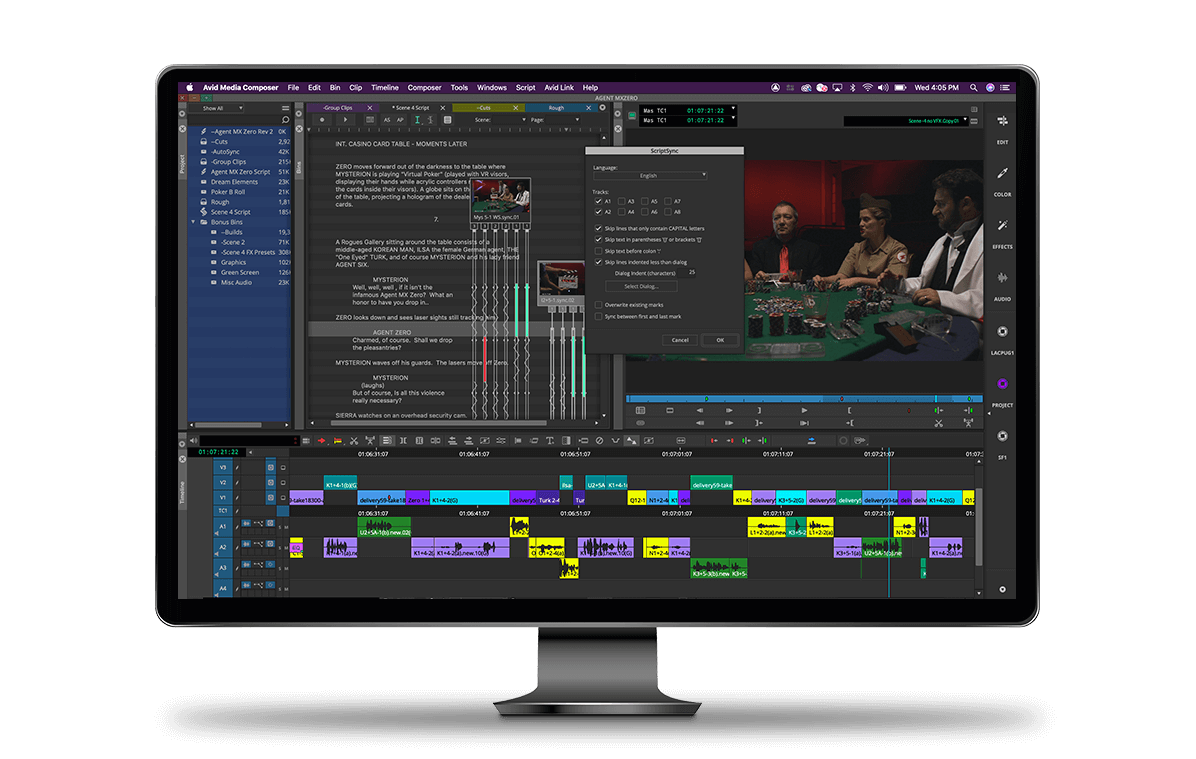
Last Updated : December 17, 2021
Products Affected :
Where do I find Media Composer 2021 documentation?
Media Composer Fixes Only ReadMe v2021.x
Media Composer v2021.12 What's New
Media Composer v2021.12 ReadMe
Media Composer v2021.9 ReadMe (updated October 7, 2021)
Media Composer v2021.6 What's New
Media Composer v2021.6 ReadMe (updated June 24, 2021)
Media Composer v2021.5 ReadMe (updated June 3, 2021)
Media Composer v2021.3 ReadMe
Media Composer v2021.3 What's New
Media Composer v2021.2 ReadMe
Media Composer v2021 Editing Guide (updated December 16, 2021)
Media Composer v2021 Effects and Color Correction Guide (updated June 17, 2021)
Media Composer Install Guide
Media Composer VDI on Nutanix Deployment Guide
Media Composer | Enterprise Administration Guide (updated June 17, 2021)
Media Composer | Distributed Processing Administration Guide (v2021.12)
Media Composer | Distributed Processing Administration Guide (v2021.6) (Updated December 17, 2021)
Avid High-Resolution Workflows Guide
FlexNet Device Manager for Avid Administration Guide (Floating License Server)
Avid Supported Video File Formats (updated April 7, 2021)
Avid Media Composer Best Practices Guide for VMware
For information on Avid Link documentation - click here
For information on Avid Artist | DNxID documentation - click here
For information on Avid Artist | DNxIV documentation - click here
For information on Avid Artist | DNxIQ documentation - click here
For information on Avid Artist | DNxIO documentation - click here
For information on Media Composer | Cloud documentation - click here
And, if you’re working on any of the latest operating systems, know that 2021.12 is supported on Windows 11 and macOS Monterey.
Dockable Tool Palette

Customizing your settings and user interface is key to having an experience that’s catered to your needs. The Tool Palette in Media Composer gives you a set of buttons to expand your UI toolset. However, in previous versions, it did not allow you to dock it to your user interface.
With the addition of the dockable tool palette, you can place a series of new buttons anywhere you want them, plus create a series of tool palettes in your User Settings. These can be selected in the Tools Menu, docked to your UI, and saved to your own set of user-defined workspaces.
This way, you can have a tool palette for your audio needs or effect needs. Just create them in your settings and enable them when you need them.

Increased Track Limits for Audio and Video

We’ve received feature requests from some editors working on VFX-heavy feature films and television shows to increase the 64-track limit for video and audio. Now, you can create up to 99 video tracks and 99 audio tracks in a sequence! That’s right—up to 198 tracks to a sequence for more sounds or keyed elements and effects with Media Composer, Media Composer | Ultimate, and Media Composer | Enterprise.
Be aware that if you create a sequence with more than 64 tracks, you will see the extra tracks but will not be able to edit any tracks above 64.
Bin “Snap to Grid”

Expanding on the existing bin features to align and display your media in frame view, you can also enable a grid system to easily organize and view your content the way you want.
When you access the “Snap to Grid” function from the fast menu in the bin or the bin menu, you are presented with options to enable the grid. You can set it to be on display the entire time in the current bin, make the grid “active” but visually invisible, or set it as “temporary.” This gives you the best of both worlds—as you move your clips, they are initially freeform to where they can be placed, but if you hold for a beat, the grid will display, and you can align to the active grid.
NDI Control Panel

Users of the popular NDI technology from within Media Composer now have the added ability to choose how many tracks of audio to play: 2, 4, 6, 8, or 16. This is configured through the new NDI Control Panel exposed from the timeline’s Hardware/Software switch.
Bin Column Width Adjustments

Bins can contain and display a substantial amount of alphanumeric text and metadata. Depending on the size of the font or length of information, sometimes it can’t all be displayed due to the size of the columns in the bin’s text view.
With the latest release, you can easily adjust the size of your bin columns to a width of your choice by simply clicking and dragging the column separator. Double-clicking the separator between columns will automatically resize the entire column for you.
Move Clip Leaves Filler

You can move clips in your timeline by dragging them directly in the timeline or using a keystroke to move them up or down and left or right. But if your segment mode is set to “overwrite,” you could potentially wipe out an edit as you move across it. This may not be your desired result.
The “Move Clip Leaves Filler” function in the timeline lets you choose how you want your edits to behave as you move clips within your timeline. Do you want it to wipe out the underlying clip by leaving filler in its path? Or do you want to keep the clips where they are currently edited? The choice is yours.
Insert Tracks

Over the years, editors have found different ways to do the same things in Media Composer. It could be moving groups of clips in the timeline with the mouse or a keystroke. And sometimes there may be a special keystroke to perform a function. One of these hidden keystrokes to insert a track, without having to select edits and move them is now part of the Timeline pulldown menu. Insert any new audio or video track and the edits currently in your timeline will adjust with ease to their new location.
Windows Media Composer 2021.12 Download:
Для просмотра содержимого вам необходимо авторизоваться.
Mac Media Composer 2021.12 Download:
Для просмотра содержимого вам необходимо авторизоваться.
Последнее редактирование:
