Program Name: Avid Media Composer 2024.2
Program Type: Vdeo Editing
Release Date: February 27, 2024
Homepage: www.avid.com/US/products/media-composer/
Interface Language: Multilingual
Platform: Win & Mac
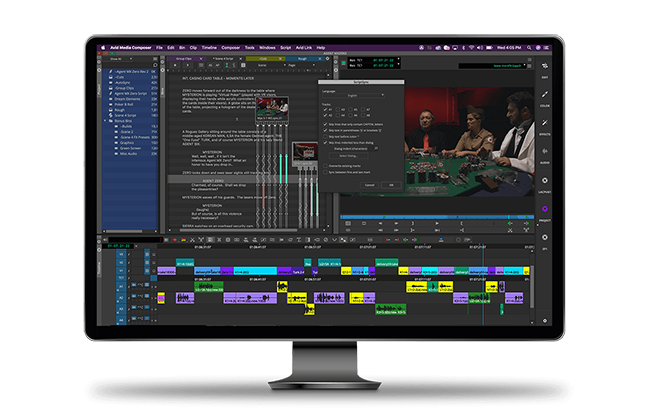
Last Updated : February 27, 2024
Products Affected :
Where are the documents for Media Composer v2024?
Media Composer v2024.2 What's New
Media Composer v2024.2 ReadMe
Media Composer Install Guide
Media Composer v2024.x Editing Guide
Media Composer v2024.x Effects and Color Correction Guide
New in Media Composer v2024.2
The following are new for Media Composer v2024.2:
• Changed in Media Composer v2024.2
• Transcription Database Available Across Multiple Projects
• Export Transcript and Export SubCap from a Sequence
• Speaker ID Added to Transcript Exports
• Transcript Settings for Language Hint Selection
• Display Source Track Name in Timeline
• Public Preview of OpenTimelineIO (OTIO)
Changed in Media Composer v2024.2
macOS Catalina (version 10.5) and macOS Big Sur (version 11) are not supported with Media Composer v2024.2 and later.
Transcription Database Available Across Multiple Projects
With the latest improvements to the transcription database for PhraseFind AI and ScriptSync AI,
transcripts for clips that have already been transcribed are now available for use across multiple projects.
Time is saved by transcribing media only once, even if it is reused in several places.
Export Transcript and Export SubCap from a Sequence
In addition to exporting a transcript from a clip,
Media Composer can now export two types of transcripts from a sequence: “Export Transcript” and “Export SubCap”.
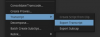
Right-clicking on a sequence and choosing “Transcript > Export Transcript” presents the user with the choice of audio tracks to mixdown,
which are used for isolating spoken words and further improving transcription results.
Speaker ID Added to Transcript Exports
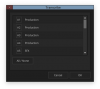
Additionally, right-clicking on a sequence and choosing “Transcript > Export SubCap” presents a similar option for audio track selection,
and outputs a transcript file that can be imported into the SubCap effect in the Effect Editor window,
resulting in captions placed at the appropriate times across a sequence.

Speaker ID Added to Transcript Exports
Transcriptions with multiple speakers that are exported from Media Composer now include identification of each speaker.
Individual speakers are indicated by a number (Speaker 1, Speaker 2, etc.), even if there is only one speaker present.
Transcript Settings for Language Hint Selection
Although Media Composer’s AI transcription is multilingual by default, users can define a particular language hint to use while indexing their clips,
which gives the indexer a useful suggestion before transcription begins.
This should only be done if the current project uses one language and the initial results were unsatisfactory,
resulting in a more accurate outcome in some instances. The language hint chosen in Transcript Settings is accessed through the Project Settings window.
Transcripts are stored in the database and can be shared across multiple projects, although language hint selection is not currently available
as a global setting and must be specified per project.
Display Source Track Name in Timeline
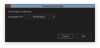
Language hint settings must match across projects to share the same database for PhraseFind AI, ScriptSync AI, and other related tasks.
Display Source Track Name in Timeline
Media Composer can now access metadata from cameras, audio recorders, and other devices used in production,
adding their information directly to the Timeline. Metadata that indicates the microphone used on a particular audio channel
is especially helpful when it is necessary to pull a microphone that needs to be referenced or replaced.
This information comes into Media Composer as bin column metadata, which can be accessed in the Timeline through “Clip Text”,
“Change Source Track”, and “Source Side Patches”. Bin column names are pulled per channel from the metadata
that was input by the sound mixer on set, and may include names like TRK1, TRK2, AudioTrack 1, 2, etc.
Using the Timeline fast menu to choose “Clip Text > Source Track Name” displays
the corresponding metadata directly on clips, alongside the clip name.

Selecting and right-clicking on a clip in the Timeline and choosing “Change Source Track” displays the metadata that represents
microphone placement, which makes it easier to swap out channels for clips in the Timeline. “Change Source Track”
is also newly available for Groups and Multigroups, to make it easier to swap one audio channel with another from the same audio source.
When a clip is loaded into the Source monitor, users can also view the microphone information on the source
side patches by turning on “Show Source Track Names” in the Timeline fast menu.
Any tracks that a user has manually renamed will override the automated track names.
Public Preview of OpenTimelineIO (OTIO)
OpenTimelineIO is an open source, interchange format designed for the exchange of information between
video applications used primarily in VFX and online workflows. This format represents information about
a sequence or clip as comprehensible, plain text, and may be considered an alternative to AAF, XML, or EDL file types.
By opening an .otio file, it is easier for technicallyinclined users to interpret and modify information in the text editor of their choice.
In this way, it is relatively easy to change clip lengths, add or remove clips from a cut, and perform other operations
that may benefit from simple scripting without opening Media Composer. As a response to growing support for OTIO across
the entertainment industry, Avid is including a public preview of OTIO output in the latest version of Media Composer (Windows only).
To use OTIO in Media Composer, right-click on a sequence, select "Output > Send To > OTIO" and choose a location to save the .otio file.
When using the "Send To" dialog to output an OTIO file, make sure to select "Export Setting 1", which should be set to output an AAF
with its Export Method set to "Link to (Don't Export) Media" in both the Video/Data Details and Audio Details.
Windows Media Composer 2024.2 Download:
Mac Media Composer 2023.12 Download:
Program Type: Vdeo Editing
Release Date: February 27, 2024
Homepage: www.avid.com/US/products/media-composer/
Interface Language: Multilingual
Platform: Win & Mac
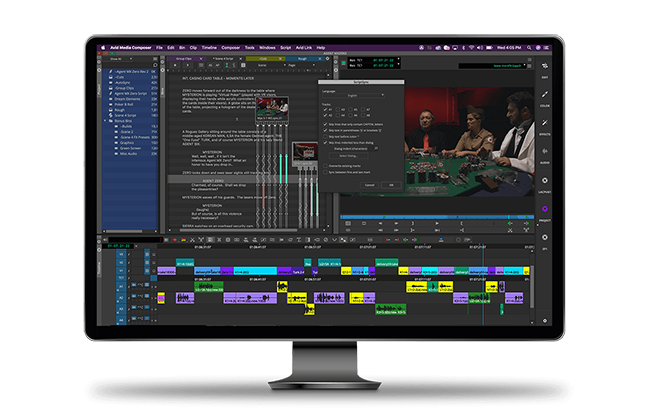
Last Updated : February 27, 2024
Products Affected :
Where are the documents for Media Composer v2024?
Media Composer v2024.2 What's New
Media Composer v2024.2 ReadMe
Media Composer Install Guide
Media Composer v2024.x Editing Guide
Media Composer v2024.x Effects and Color Correction Guide
New in Media Composer v2024.2
The following are new for Media Composer v2024.2:
• Changed in Media Composer v2024.2
• Transcription Database Available Across Multiple Projects
• Export Transcript and Export SubCap from a Sequence
• Speaker ID Added to Transcript Exports
• Transcript Settings for Language Hint Selection
• Display Source Track Name in Timeline
• Public Preview of OpenTimelineIO (OTIO)
Changed in Media Composer v2024.2
macOS Catalina (version 10.5) and macOS Big Sur (version 11) are not supported with Media Composer v2024.2 and later.
Transcription Database Available Across Multiple Projects
With the latest improvements to the transcription database for PhraseFind AI and ScriptSync AI,
transcripts for clips that have already been transcribed are now available for use across multiple projects.
Time is saved by transcribing media only once, even if it is reused in several places.
Export Transcript and Export SubCap from a Sequence
In addition to exporting a transcript from a clip,
Media Composer can now export two types of transcripts from a sequence: “Export Transcript” and “Export SubCap”.
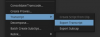
Right-clicking on a sequence and choosing “Transcript > Export Transcript” presents the user with the choice of audio tracks to mixdown,
which are used for isolating spoken words and further improving transcription results.
Speaker ID Added to Transcript Exports
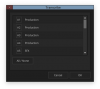
Additionally, right-clicking on a sequence and choosing “Transcript > Export SubCap” presents a similar option for audio track selection,
and outputs a transcript file that can be imported into the SubCap effect in the Effect Editor window,
resulting in captions placed at the appropriate times across a sequence.

Speaker ID Added to Transcript Exports
Transcriptions with multiple speakers that are exported from Media Composer now include identification of each speaker.
Individual speakers are indicated by a number (Speaker 1, Speaker 2, etc.), even if there is only one speaker present.
Transcript Settings for Language Hint Selection
Although Media Composer’s AI transcription is multilingual by default, users can define a particular language hint to use while indexing their clips,
which gives the indexer a useful suggestion before transcription begins.
This should only be done if the current project uses one language and the initial results were unsatisfactory,
resulting in a more accurate outcome in some instances. The language hint chosen in Transcript Settings is accessed through the Project Settings window.
Transcripts are stored in the database and can be shared across multiple projects, although language hint selection is not currently available
as a global setting and must be specified per project.
Display Source Track Name in Timeline
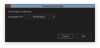
Language hint settings must match across projects to share the same database for PhraseFind AI, ScriptSync AI, and other related tasks.
Display Source Track Name in Timeline
Media Composer can now access metadata from cameras, audio recorders, and other devices used in production,
adding their information directly to the Timeline. Metadata that indicates the microphone used on a particular audio channel
is especially helpful when it is necessary to pull a microphone that needs to be referenced or replaced.
This information comes into Media Composer as bin column metadata, which can be accessed in the Timeline through “Clip Text”,
“Change Source Track”, and “Source Side Patches”. Bin column names are pulled per channel from the metadata
that was input by the sound mixer on set, and may include names like TRK1, TRK2, AudioTrack 1, 2, etc.
Using the Timeline fast menu to choose “Clip Text > Source Track Name” displays
the corresponding metadata directly on clips, alongside the clip name.

Selecting and right-clicking on a clip in the Timeline and choosing “Change Source Track” displays the metadata that represents
microphone placement, which makes it easier to swap out channels for clips in the Timeline. “Change Source Track”
is also newly available for Groups and Multigroups, to make it easier to swap one audio channel with another from the same audio source.
When a clip is loaded into the Source monitor, users can also view the microphone information on the source
side patches by turning on “Show Source Track Names” in the Timeline fast menu.
Any tracks that a user has manually renamed will override the automated track names.
Public Preview of OpenTimelineIO (OTIO)
OpenTimelineIO is an open source, interchange format designed for the exchange of information between
video applications used primarily in VFX and online workflows. This format represents information about
a sequence or clip as comprehensible, plain text, and may be considered an alternative to AAF, XML, or EDL file types.
By opening an .otio file, it is easier for technicallyinclined users to interpret and modify information in the text editor of their choice.
In this way, it is relatively easy to change clip lengths, add or remove clips from a cut, and perform other operations
that may benefit from simple scripting without opening Media Composer. As a response to growing support for OTIO across
the entertainment industry, Avid is including a public preview of OTIO output in the latest version of Media Composer (Windows only).
To use OTIO in Media Composer, right-click on a sequence, select "Output > Send To > OTIO" and choose a location to save the .otio file.
When using the "Send To" dialog to output an OTIO file, make sure to select "Export Setting 1", which should be set to output an AAF
with its Export Method set to "Link to (Don't Export) Media" in both the Video/Data Details and Audio Details.
Windows Media Composer 2024.2 Download:
Для просмотра содержимого вам необходимо авторизоваться.
Mac Media Composer 2023.12 Download:
Для просмотра содержимого вам необходимо авторизоваться.
